Canvas Commons and ABP templates
Canvas Commons is a learning object repository that will help you to find, import and share resources for Canvas sites. The University of Melbourne Commons digital library now includes templates developed by BEL+T for use in ABP subjects.
-
Getting Started with Canvas Commons
To enable Commons in your Canvas account, click the Commons link in the left side Global Navigation bar. First time users will receive a message to activate Canvas Commons.
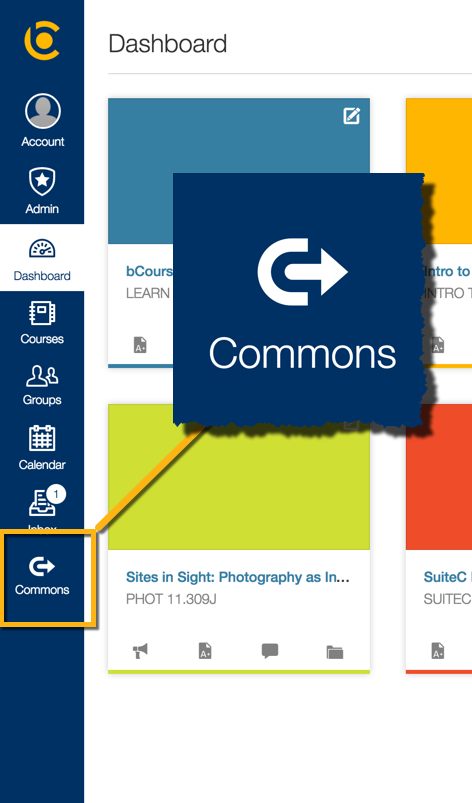
-
What can I do with Commons?
- Use the learning resources in the Commons to add to your Canvas site
- Create a personal learning resources including shared resources and resources you have made
- Share your subject learning resources (i.e. modules, assignments, quizzes). You will keep copyright to the shared material.
-
How can I find resources in Canvas Commons?
A resource in Commons can be a course, module, quiz, assignment, discussion, page, document, video, image, or audio file. To access university shared content you need to click on the “Filter” option located on the top menu and select “University of Melbourne”.
Locate a resource in the Commons by using the search function.
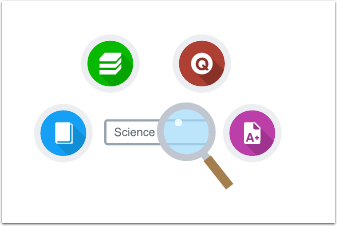
-
What are ABP templates?
The ABP templates are a special type of learning resource developed by the BEL+T group for use in ABP Canvas sites. They are navigation pages that will provide a clear and consistent way for ABP students to access key site content.
They currently include:
- ABP BEL+T Weekly template
- ABP BEL+T Studio template
- ABP BEL+T Theme template
- ABP BEL+T Minimum Template
-
How can I import a resource (or ABP template) into my subject?
First, click on the “Filter” option located on the top menu and select “University of Melbourne”.
Use the search function to identify a relevant learning resource and follow these steps to import and use in your subject:
- Click the learning resource title to see the details.
- Click the Import/Download button.
- Search for the target course(s) for the resource, or select the course(s) from the list. Then, click the Import into Course button.
You can view the import status notification at the top of your screen. Please note that it may take a few minutes to see changes in your course.
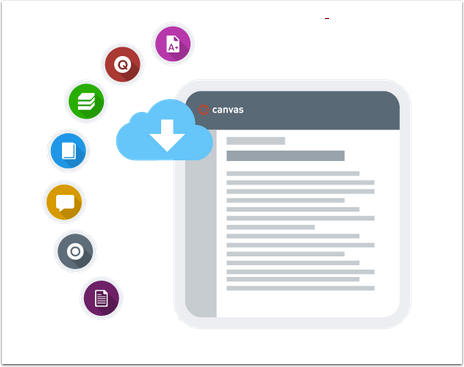
-
How can I use/edit the ABP templates?
Templates consist of a graphic navigation interface which to help students navigate content. Each template has a homepage which allows quick access to all content material. Please note, the template will link to standard folder names (eg. Subject Overview (links to Syllabus); Assessment; Resources etc) – you should keep these consistent.
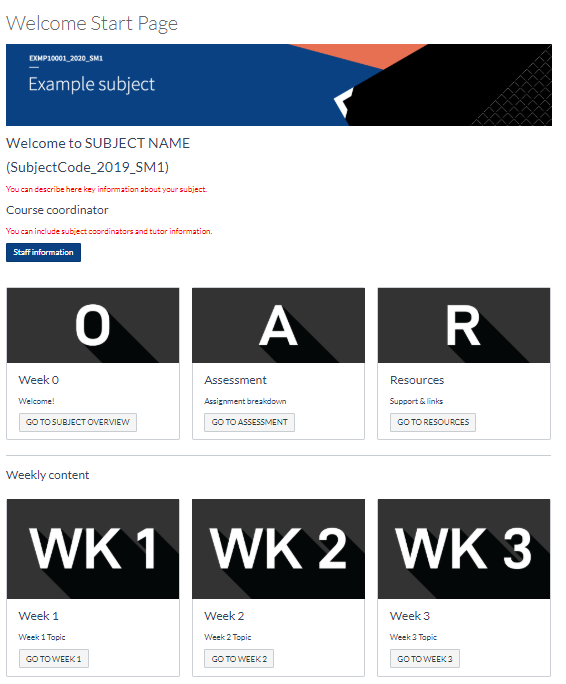
Follow the steps above to import the ABP Template navigation interface to use in your subject.
After import, you will be able to find the template navigation page in the modules section. You can make it your subject homepage by clicking on the three dots icon on the top right, and selecting the “Use as Front Page” option.
Subject Coordinators / Senior Tutors can build or edit content on individual pages by clicking homepage tiles, or can access via the module on the left side of the screen. Remember to keep the titles of the modules / pages as standard so the navigation links will access these.
For further help editing the ABP BEL+T Template for your specific content, please contact Fernando in the BEL+T team.