Live Green Screen Chroma Key
Green screen chroma key is a very important tool used in video editing. It allows the replacement of the recording background, thus offering more possibilities for composition. However, manipulating footage that contains a green screen can be time consuming, not look very good if not done properly and require significant computing power.
The traditional workflow when it comes to chroma key is to record the talent on a uniformly lit green screen, and then remove the green screen in post-production in programs such as Adobe After Effects and Premiere Pro, da Vinci Resolve or Apple iMovie. If done properly, this workflow will usually yield better results but is also more time consuming. Moreover, higher resolutions and higher frame rates can help the programs better determine the threshold of the background and foreground, but this also ends up requiring significant computing capacity. The other danger of this workflow is that once the footage is recorded on the green screen, there is no getting around the time and effort required for post-production, and if the recording hasn’t been done correctly (eg if the green screen has not been lit properly, or if the talent is a little out of focus, making the contrast thresholds hard to determine) the footage can be very difficult, if not impossible, to salvage.
An alternative is to do a live green screen chroma key. This process involves feeding a live green screen footage from a camera directly into the recording program OBS studio. A chroma key filter is applied the footage (similar to background blurring or replacement in Zoom) and the keyed footage can then directly be composited onto a different background, or even on top of lecture slides. Since the chroma key is done on the go, the results will not be as refined as one done properly in post-production, but depending on the application and the replacement background, the occasional green bleed and overcropping might not be noticeable. Moreover, the benefit of requiring no post-production (as all keying and compositing can be done live during recording) and the certainty that that WYSIWYG (what you see is what you get) approach will produce a usable footage at the end of the recording session will most of the time far outweigh the occasional lack or refinement in the green chroma key. Currently, the live green screen recordings can only be done at 1080p.
If the lecture slides are designed in conjunction with this workflow, the video footage can be integrated more seamlessly into the presentation. When designing lecture slides, it is recommended that a quarter to a third of the slides be saved on the right to accommodate the camera footage. Not all slides have to be designed in that fashion as the keyed footage from the camera can be turned on or off at any time during the recording session.
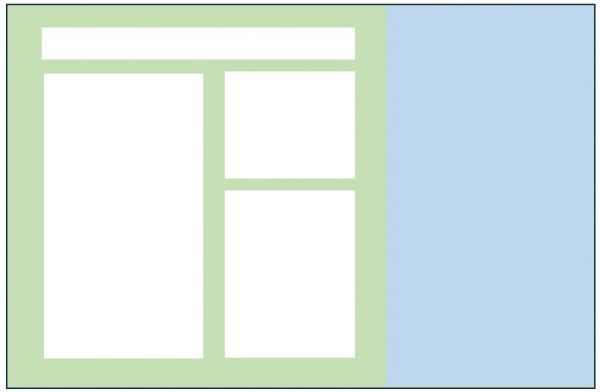
If you would like to use this setup or discuss your options, please get in touch at abp-belt@unimelb.edu.au